Park
With the Park feature, a new patient's information can be collected by scanning their ID and saved in the Parked Queue to be entered at a later time.
To Park patient's information:
- Select the Patient navigator button. The Patient Search window appears.
- Select Quick Patient. The Barcode Scan window appears.
- Scan the barcode on their ID with the hand scanner.
- Select Park.
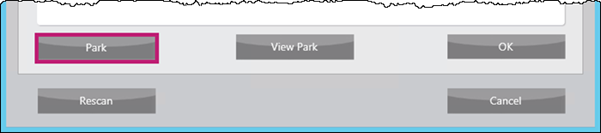
The information is stored in the Parked Queue.
View Park
The View Park button from the Barcode Scan window can be used to complete creating the Patient Folder with the information that was entered and parked at an earlier time.
To continue working on the new Patient Folder:
-
Select the Patient navigator button. The Patient Search window appears.
- Select Quick Patient. The Barcode Scan window appears.
- Select View Park.
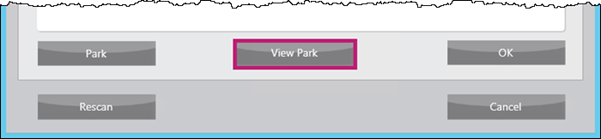
The Parked Queue tab opens.
- Highlight the patient information.

- Select Process

The Quick Patient window opens with any information entered previously auto-populated.